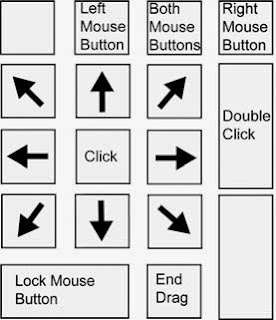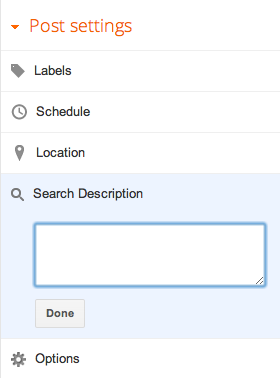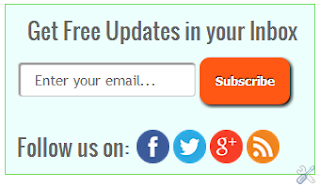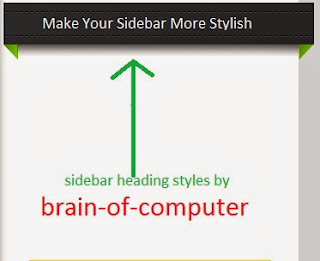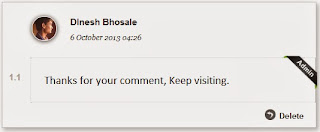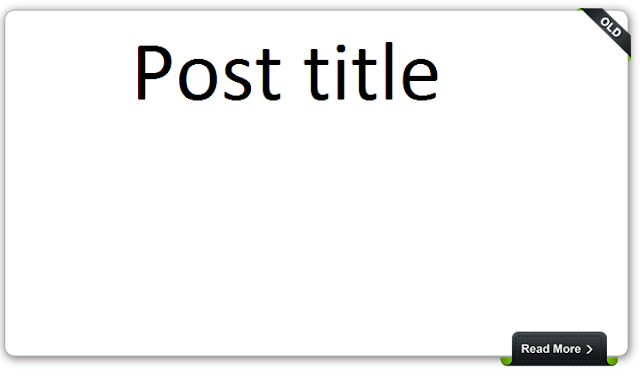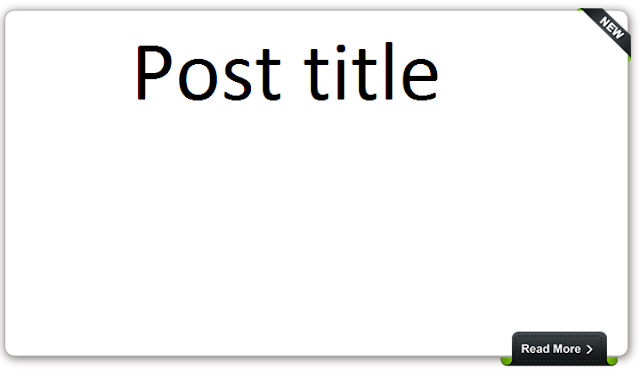The more page views you get, the better will be your search engine rankings.Engaging your readers is nothing but how many pages a single user visits on your blog at a time. Page views are definitely not among the first of your worries, because the initial months are busy in setting up the blog, tweaking the design, getting people to know about your new blog and so on. Many newbie bloggers are even unaware of Google analytics code and get it installed quite later. But unfortunately many bloggers fail to achieve this, which results in a higher bounce rate. In this post i will share some of the best tips that will help you to keep your readers engaged and kick you blog page views like a sky rocket…
What Are Page Views?
Page views are an important measure of the traffic received by your site and denotes the requests sent to the server to load that page. In simple terms it denotes the amount of times a page gets viewed.
How Do You Track Page Views?
Well the easiest and simplest way to keep a count of page views that your blog or site receives is to use Google analytics. You will need to set up a free account and then input your site details and get a tracking code.
This code needs to be installed on your site and verified. Once it is verified, you will start receiving free info about the number of page views and many other important criteria in your Google analytics report.
Difference between Page Views and Unique Page Views
Okay so now you know about page views. But if you have looked at your Google Aanalytics reports closely, you might have noticed an additional kind of statistics called as unique page views. Unique page views denote the number of times an individual visitor has viewed your page. No matter how many times he/ she tries to load the page, only one unique page view will be calculated.
Unique page views reflect the real picture about your traffic, but page views are considered more important.
Why Are Page Views Important?
Page views are important in more ways than one. First of all let us speak about advertisers. Google adsense is the most popular form of advertising, especially for beginner bloggers. Google adsense earnings are based on page views and clicks. So more page views obviously translate into more adsense earnings and that is something every blogger is looking forward to.
It is a good thing to increase page views even if you are not looking at the monetary aspect. More page views mean more reader engagement and that is something that every blog and its owner should aspire for. More page views will reduce your bounce rates and a low bounce rate is another benchmark for good blogs.
How to Increase Page Views?
By now you have understood the importance of getting more views per page and are desperate to learn techniques that increase page views. Here is a comprehensive list of methods that actually work and are super easy to implement as well:
1. Great Content
This is the most simple and important thing to remember if you want to increase your page views. If the reader likes your article, he will obviously stay on your blog for more than 5 minutes browsing digging your blog. Useful, original and interesting will always leave your readers hungry for more. So it time that you should work out on your blog, writing quality content for your readers. Its simple, you give the readers, and the readers will give what you want.
2. Excerpts on Homepage.
You might have seen many blogs which shows full post on the homepage. I really don’t like these blogs because I have to scroll all way down to find whats more ahead. This will gradually decrease your page views. Showing excerpts are the best way to increase page views and manage post on the home page highlighting multiple posts.
3. Create Catchy Titles.
Make sure you create a catchy article which grabs your reader attention and force them to read the whole article. Its also important if you are showing excerpts on your homepage or front page. Eye grabbing titles are more viewed both on site and of site if shared them on twitter, facebook and others
4. Interlinking.
Interlinking means to link you previous articles with the current one. Now there are two advantage of interlinking. First it would help you to rank your articles higher in search engines, as interlinking works like a vote to the article. And second one would keep your readers engaged with your blog. If you are writing something that relates to the previously written article, just link to them. For example, you can see above how I linked to my previous article.
5. Improve Load Time.
You might not wanna overlook this section. Because loading time plays an important role for page views. The less loading time your blog takes, the more page views you get. And the more load time it takes, the higher will be your bounce rate. A reader will quickly bounce of the page if the page doesn’t loads in no more than 7 secs. So its important that should also work out on your blog HTML and CSS for more page views.
6. Search Box.
This is an important element for any bloggers blog. The search box should be placed where its easily viewable to the readers like at the top navbar or at the sidebar. The Search box helps your readers to find and locate your previous articles on your blog in turn increasing your page views.
7. Easy Navigation
Make sure your blog is easy to navigate. Don’t confused your readers with confused links all over the blog. Some of your readers might be interested to dig your blog and look for other interesting articles. Display your blog categories in the navbar, add tags cloud, display blog archives as hierarchy. Make sure you do create an optimized sitemap or a archive page where you show all your A-Z post.
8. Categorize your Article.
This is the most important aspect if you are a blogger user and displaying related post below your article. As you know blogger allows you to categorize your post by using labels only. You would mess up your article and blog if you use more than 2 or 3 unrelated labels.
For instance if you have written an article on Health and Fitness and you have labelled it with “health” and “astrology“, this would display articles related to health and astrology too. Now why a reader would be interested to read an article on astrology if he wants to read more health related articles.
So its important that you categorize your post with a single label or a two at most, related to the first one. This might not be a problem with WordPress users. You can automatically generate related post with the plugin.
9. Display Related Post
You might have read this many times, but this is the most common practice to keep the reader engaged to your blog. If the reader reads your full post from start to end and finds your article more interesting, he/she will surely click on one of the related post below the post. As you can see below I have added the related post widget which shows 4 related articles to this topic. Don’t display more than 5 articles, this might irritate the reader seeing a huge list of related links.
10. Featured Post.
Readers are most likely to visit those pages which are most popular or the most commented on a blog. You can show your popular articles or the most commented articles in your sidebar, or as a jquery slider on the homepage. Its also important that you should keep these post optimize for more page views.