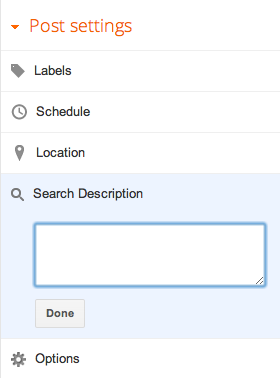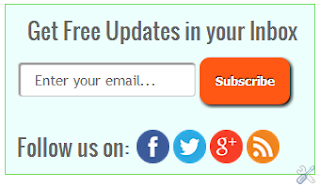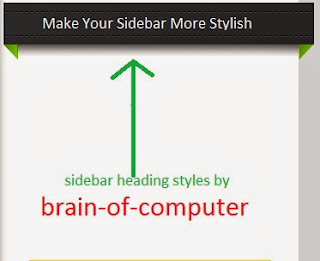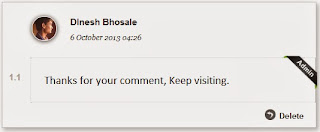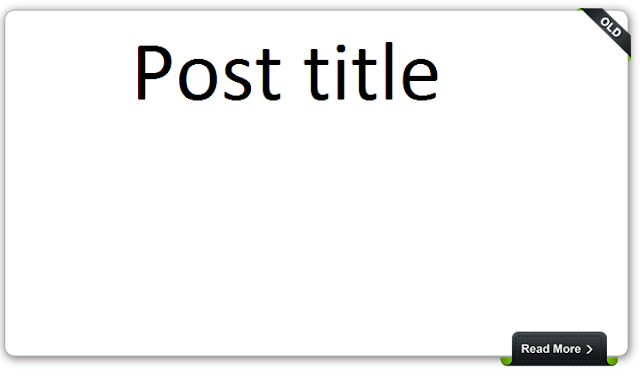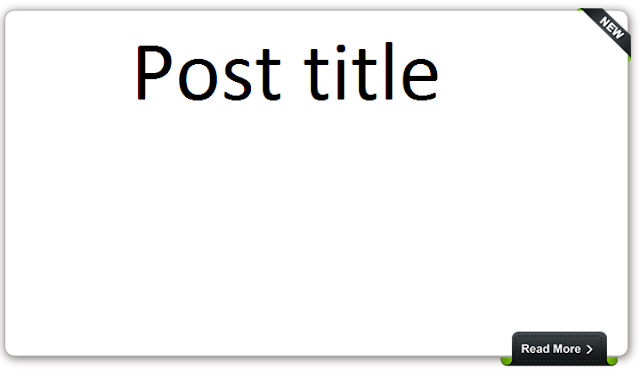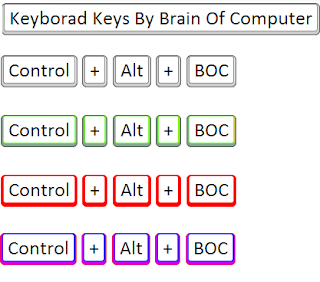Search Engine Optimization is basically a process of improving the Visibility of your online contents in various search engines. This Visibility can be done through different method but most affecting SEO is to get your website/Blog contents in search results via Natural or Unpaid (Organic/Algorithmic) tactics. In other word you can say Search Engine Optimization (SEO) is a simple activity to ensure your Site/Blog availability in Search Engines for Keywords Or Phrases related to your contents searched by different Users. But do you know search engines focus Only on Organic traffic received and On based on that it judge the ranking of your site/Blog in search Result. So, It's very important to Optimize your Contents via Organic method.Below we were sharing a pictorial chart on "How Search Engine Optimization Works ".

Importance of SEO for Web-Publishers
Our main theme is Why SEO is so important while Publishing your Blog/Website contents. We hope our readers are well familiar with Various search engines like Google, Yahoo, Bing etc.. And also their search format. While trying to search any phrases or keywords in search engines for instance " How to use Facebook"? Here we use Google as our search engine.
After entering this phrase you will see thousands of web results came across your Page within a second. And most Preferred way to judging any contents in Search according to their display rank, it means naturally we prefer Top to bottom sequence. If you consider top 5 results according to your preference then it does not mean that the rest thousand web results are useless and search engines display simply for occupying their rest result page, rather the ranking and position of any contents shows that the density of SEO friendly keywords used and also organic traffic received there. So search engine simply beautifies your blog contents for better search result and also for targeting Organic traffic as Every web publisher having desire to appear their contents on top of the Search result. On our Above screen shot we were trying to show why only top sites ranked while entering the phrase "How to use Facebook", But many other web publishers also shared their contents on this Topic but they are invisible from Google first appearance search result and may be their contents are well descriptive but still they are not appearing. So, this fault arises due to insufficient search engines targeting keywords as search engine robots crawl that keywords which stored in their database earlier. The use of Highly optimized keywords, original contents, optimizing images and also free from grammatical error can drive the Organic traffic to your post which helps a lot your site to maintain your ranking in search engines for a long time
Benefits of Better SEO
Here we are sharing the impacts of doing better search engine optimization as SEO tricks are not so complicated as you things its just free of cost but depends on How you are going to use for targeting huge organic traffic.If you got success in increasing your daily traffic which came through various search results then its going to give tremendous effects to Search engine marketing's.You can enroll in various online programs such as paid placement,paid inclusion,Contextual advertisements and many other tactics for generating revenue from your site.Here we are going to share most important benefits from better SEO:
- You can boost up your Blog/Website ranking in search result for a long time.
- Will get high brand Credibility as People trust Google as King of all search Engines.
- With Better SEO you are going to increase your monthly revenue from your website as high traffic going to provide the best effect in PPC programs and also your brand are well publicized to Internet Marketing.
- You are easily going to index out of 250 million websites which stand on on Internet platform.
- Very helpful in increasing daily traffic which going to land on your website from various search engines.
Feedback:
Finally we came to end of this post which going to help many newbies who are still not aware of Search Engines Optimization and also about its Importance. In this article we were trying to give as much basic facts about Search listing of Google (search engine) and why many web publishers fail to rank their contents to top of the Search result. Soon we were going to share a series of post regarding search engine optimization techniques, this is just a beginners guide. Keep Visiting us