With the help of this article, you can create your own shortcut key in less than a minute.You can create keyboard shortcuts to open programs. Before you get started, you need to create a shortcut for the program to which you want to assign a keyboard shortcut. To do this, open the folder that contains the program's executable file, right-click it, and then click Create Shortcut. For more information about creating shortcuts to programs, see Create or delete a shortcut. In this tutorial, we are going to create a custom shortcut key to open Google chrome.
1.Locate the shortcut to the program that you want to create a keyboard shortcut for.
3.In the Shortcut Properties dialog box, click the Shortcut tab.
4.Click in the Shortcut key box, press the key on your keyboard that you want to use in combination with 5.Ctrl+Alt (keyboard shortcuts automatically start with Ctrl+Alt), and then click OK.If you're prompted for an administrator password or confirmation, type the password or provide confirmation.
If you're using a program that also has a keyboard shortcut using the same key combination as the shortcut you just created, then your shortcut might not work.
Notes
The word None appears in the Shortcut key box until you press a key; then it's replaced with Ctrl+Alt+the key that you pressed.
You can't use the Esc, Enter, Tab, Space bar, PrtScn, Shift, or Backspace keys to create a keyboard shortcut.
You can't use the Esc, Enter, Tab, Space bar, PrtScn, Shift, or Backspace keys to create a keyboard shortcut.
Confused?Watch the video tutorial given below:
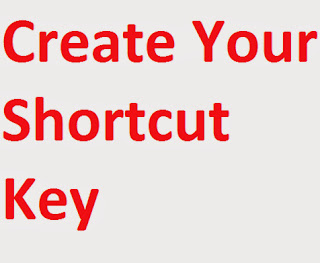

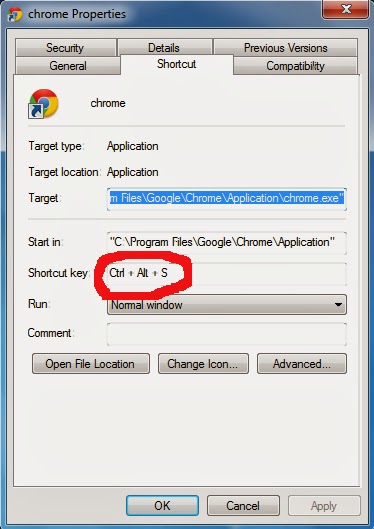








0 comments:
Post a Comment